TK Series TK-102 GPS Tracker Setup
TK Series TK-102 GPS Tracker Step-by-step Brief Setup Guide
- Initial Setup the TK Series TK-102 GPS Tracker
- Basic TEXT Commands for SMS Mode
- Basic SMS Commands Table
- DATA Mode Live-Track Setup
-

iOS
-

Andriod
- Something You Need to Know
Make sure the SIM card is activated and get its phone number ready.
1.Charge the GPS tracker for several hours and install the SIM card into it.
(Note:please detach the biggest standard SIM card)
2. Turn on the GPS tracker. Please insert the SIM card, place the battery and put the back cover back, press the power key for 3 to 5 seconds to turn the GPS tracker on.
3. The GPS tracker need to register with the SIM card phone network, so it takes upto 10 minutes (especially international SIM card for the first time use and at peak time). Better to walk or drive with the GPS tracker for a while to get the signal outdoors.
4. When the LED light of the GPS tracker flashes or from flashes to off, it's ready to use.
SMS Mode
Use your cell phone to TEXT the command to the GPS tracker’s SIM card phone number. (Always make sure if you use iPhone, please don't send Text by iMessage, you need to send Text by regular message)
Basic Commands for SMS Mode (the default password is 123456)
Text: begin123456 to the tracker's SIM card phone number, it should return "begin OK".
Text: sms123456 to the tracker's SIM card phone number, it should return "sms OK" .
Note: The tracker is at SMS mode, and it will stay at the SMS mode untill you change it to Data Live Mode.
Text : smslink123456 to the GPS tracker, and get the Google map link back to your cell phone.
Note: If the GPS tracker is out of phone company coverage( for example, out of T-Mobile’s network coverage ), it will not response until it's back to the coverage area again.
How to change the password?
Text: password123456 888888 to the tracker's SIM card phone number, it should return "password OK"
Note: 123456 is the default password, 888888 is the new password, it must be the 6 digits Arabic numerals. And there is a space between the default password and your new password.
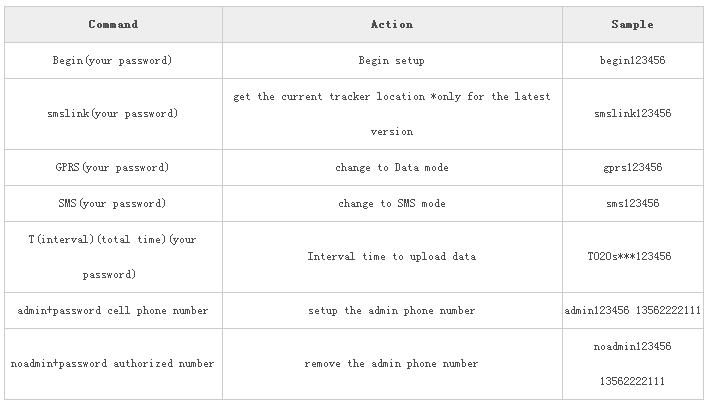
Step 1: Create an Account on Ablegrid GPS Platform
Please visit https://reg.ablegrid.com, input your E-mail address to create your account. 
Step 2: GPS Tracker Registration Login
A verification E-mail with the password will be sent to you, please check both your inbox and spam, sometimes, it goes to spam folder.
Input the password to login.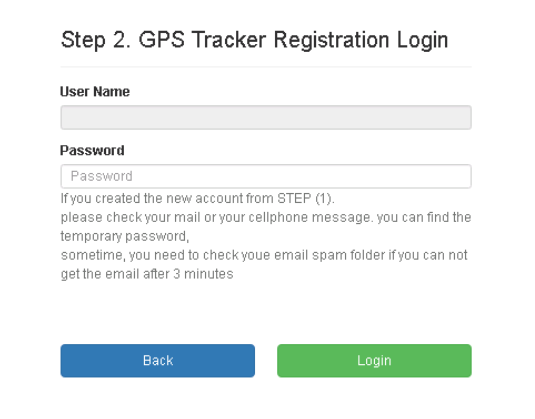
Step 3: Add the Tracker to Your Account
Please input the SN# of the TK series GPS tracker to the IMEI# bar, start with 08.
The SIM card IMEI# start with 89, you can find it on the back of the SIM card.
Step 4: Congratulations! You have created your account and added the tracker to your account successfully.
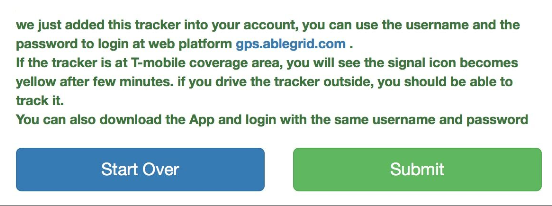
Step 5: Set the GPS tracker to to Live-Data-Mode.
Text the following commands to your GPS tracker at SMS mode (123456 is the default password)
Text: begin123456
Text: gprs123456
This command will set your GPS tracker to Live-Data-Mode.
Text: T020s***n123456
This will setup your GPS tracker to update every 20 seconds to our server.
So now, login to the platform gps.ablgegrid.com and wait 10 minutes, you will see the GPS tracker signal icon becomes orange then green on your web platform.
It is ready to live track.
Step 6: Download the Ablegrid APP.
You can download the Ablegrid APP from Google play store or scan the 2D code to install the APP to your cell phone, the same username and password are the same to gps.ablegrid.com web platform.
Please always remember to text sms123456 to set the tracker to SMS mode if you need to get the location by texting SMS command smslink123456. And text gprs123456 to set it to Live mode if you want to live track via the platform or APP. (123456 is the default password)










